10-Apr-2023
.
Admin
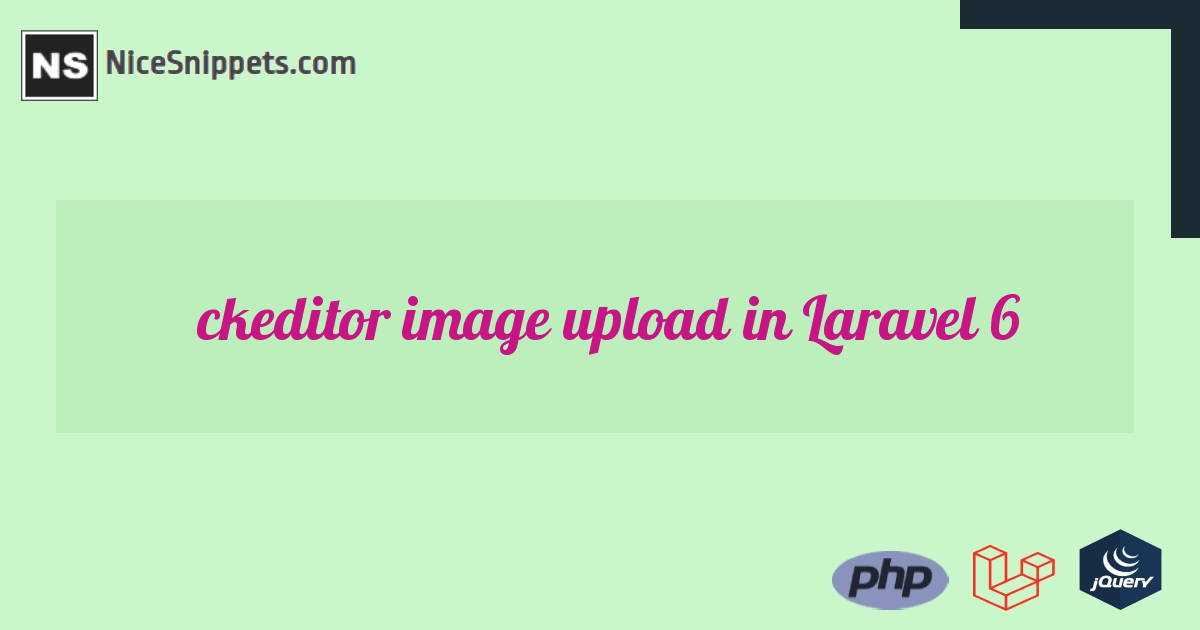
Hii Developer,
In this example,i would like to share with you how to use and install ckeditor with image upload in laravel. i will use simple laravel 6 custom image file upload code with ckeditor file upload in laravel.
I write simple example of laravel 6 custom image or file upload with ckeditor. you can cehck this tutorial.
We will use filebrowseruploadurl and filebrowserUploadMethod function of ckeditor in laravel . so if you have ckeditor image upload not working in laravel then i will hep you to how to upload image using ckeditor in laravel.
I write very simple example of image uploading with laravel step by step so you can easily use in your laravel. Ckeditor is a most powerful tool for content editor. so if you have image upload option also available then it awesome.
So, let's see bellow steps to getting done with image upload in ckeditor laravel.
Step 1 Create Route
First we need to create two routes for display ckeditor form page and another for image uploading. so let's create it.
Route::get('ckeditor', 'CkeditorController@index');
Route::post('ckeditor/upload', 'CkeditorController@upload')->name('ckeditor.upload');
Step 2 Create Controller
In this step, we will create new controller as CkeditorController with two method index() and upload(). in index method we will return and view and upload method we will write code of image uploading.
app/Http/Controllers/CkeditorController.php
<?php
namespace App\Http\Controllers;
use Illuminate\Http\Request;
class CkeditorController extends Controller
{
/**
* success response method.
*
* @return \Illuminate\Http\Response
*/
public function index()
{
return view('ckeditor');
}
/**
* success response method.
*
* @return \Illuminate\Http\Response
*/
public function upload(Request $request)
{
if($request->hasFile('upload')) {
$originName = $request->file('upload')->getClientOriginalName();
$fileName = pathinfo($originName, PATHINFO_FILENAME);
$extension = $request->file('upload')->getClientOriginalExtension();
$fileName = $fileName.'_'.time().'.'.$extension;
$request->file('upload')->move(public_path('images'), $fileName);
$CKEditorFuncNum = $request->input('CKEditorFuncNum');
$url = asset('images/'.$fileName);
$msg = 'Image uploaded successfully';
$response = "<script>window.parent.CKEDITOR.tools.callFunction($CKEditorFuncNum, '$url', '$msg')</script>";
@header('Content-type: text/html; charset=utf-8');
echo $response;
}
}
}
Step 3: Create Blade File
Here, we need to create ckeditor.blade.php file and write form logic and ckeditor js code. so let's create it.
resources/views/ckeditor.blade.php
<!DOCTYPE html>
<html>
<head>
<title>Laravel Ckeditor Image Upload Example</title>
<script src="https://cdn.ckeditor.com/4.12.1/standard/ckeditor.js"></script>
</head>
<body>
<h1>Laravel Ckeditor Image Upload</h1>
<textarea name="editor1"></textarea>
<script type="text/javascript">
CKEDITOR.replace('editor1', {
filebrowserUploadUrl: "{{route('ckeditor.upload', ['_token' => csrf_token() ])}}",
filebrowserUploadMethod: 'form'
});
</script>
</body>
</html>
Step 4: Create images folder
In last step, we need to create "images" folder on your public directory. so must be create with permission.
Now we are ready to run our application example with laravel so run bellow command for quick run:
php artisan serve
Now you can open bellow URL on your browser:
http://localhost:8000/ckeditor
It will help you...
#Laravel
#Laravel 6