03-Apr-2023
.
Admin
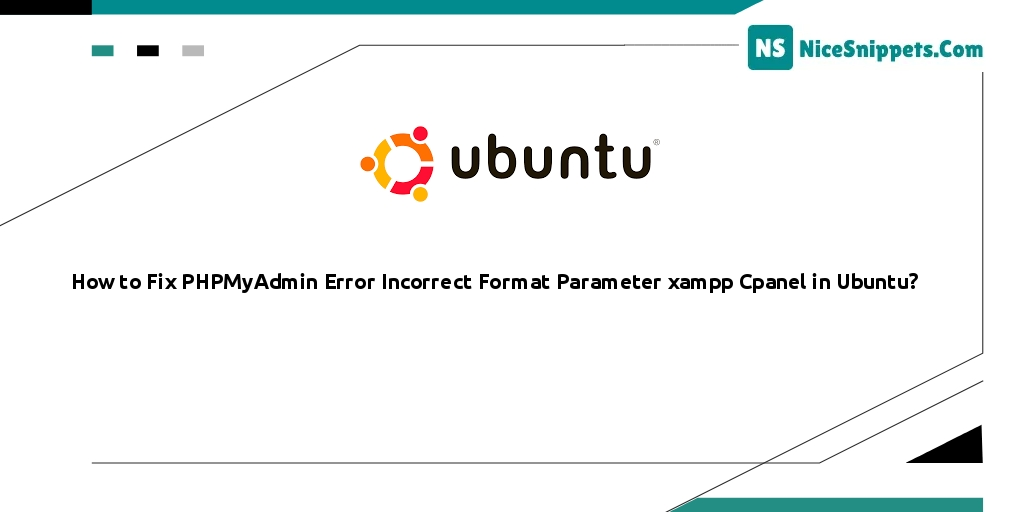
Hello Friends,
This article will give you an example of how to fix the phpmyadmin error with the incorrect format parameter xampp cpanel in ubuntu. I would like to show you how to fix the phpmyadmin error incorrect format parameter that appeared while importing a database. I explained simply about solving phpmyadmin incorrect format parameter error. We will look at an example of phpmyadmin error incorrect format parameter and nail it easily.
PhpMyAdmin can encounter errors that may inconvenience its users. One of these errors is the "incorrect format parameter" error that occurs when using PhpMyAdmin in XAMPP on Ubuntu or cPanel. In this tutorial, you will learn how to fix/solve the phpmyadmin error "incorrect format parameter" on XAMPP, Ubuntu, and cPanel.
Solution 1: Change the character set encoding in PhpMyAdmin
The first solution to fix the “incorrect format parameter” error in PhpMyAdmin is to change the character set encoding in PhpMyAdmin to match the one used in the SQL file. To do this, follow these steps:
Solution 2: Increase the PHP limits
Solutions to the “Incorrect format parameter” error
So, Open your php.ini file and edit the php.ini file, in our case, the path is “/etc/php.ini”. You need to change the given values accordingly based on your requirements:
max_execution_time = 3000
max_input_time = 600
memory_limit = 128M
post_max_size = 100M
upload_max_filesize = 100M
Solution 3: Directly run using SQL tab
In the third solution, You can open your SQL file in the text editor and copy from your SQL file into the SQL tab. Then run this into your PHPMyAdmin console. However, this option is less likely to succeed if the data is large and exceeds the default maximum execution time in PHP.
Solution 4: import of Database using SSH Command
If the above solution is none. Then you can import the backup of the database using the SSH option:
mysql -u user -p database < backup_file.sql
I hope it can help you...
#Ubuntu