01-Jul-2024
.
Admin

Hi, Dev
In this tutorial, we will explore how to implement GitLab login in a Laravel 11 application using the Socialite composer package. This functionality can be integrated with Laravel UI, Laravel Jetstream, and Laravel Breeze to enable login via GitLab accounts.
Social media continues to grow in popularity worldwide, with most people having accounts on platforms like GitLab, GitHub, Gmail, Facebook, and Twitter. Many users prefer to use these existing accounts to log in to new applications rather than filling out lengthy sign-up or sign-in forms. By enabling social login in your application, you can enhance user experience and attract more users.
In this example, we will integrate GitLab login into a Laravel application using the Socialite composer package. We will then install Laravel UI for Bootstrap authentication and add a "Login with GitLab" button, allowing users to log in and register using their GitLab accounts. Follow the steps below to implement this functionality.
Step for Login with Gitlab Account in Laravel 11?
Step 1: Install Laravel 11
Step 2: Install Laravel UI
Step 3: Install Socialite
Step 4: Create Gitlab App
Step 5: Add gitlab_id Column
Step 6: Create Routes
Step 7: Create Controller
Step 8: Update Blade File
Run Laravel App
Step 1: Install Laravel 11
This step is not required; however, if you have not created the Laravel app, then you may go ahead and execute the below command:
composer create-project laravel/laravel example-app
Step 2: Install Laravel UI
Now, in this step, we need to use Composer command to install Laravel UI, so let's run the below command and install the below library.
composer require laravel/ui
Now, we need to create authentication using the below command. You can create basic login, register, and email verification. We will run the below commands to create Bootstrap auth scaffold:
php artisan ui bootstrap --auth
Now, let's node js package:
npm install
let's run package:
npm run build
Step 3: Install Socialite
In the first step, we will install the Socialite Package, which provides an API to connect with gitlab accounts. So, first open your terminal and run the below command:
composer require laravel/socialite
Step 4: Create Gitlab App
To create our gitlab app and receive the app credentials open the Gitlab Applications and sign up or log in.
To guide you through the steps listed above, I’ve included screenshots of the entire process below:
1. Create New Application
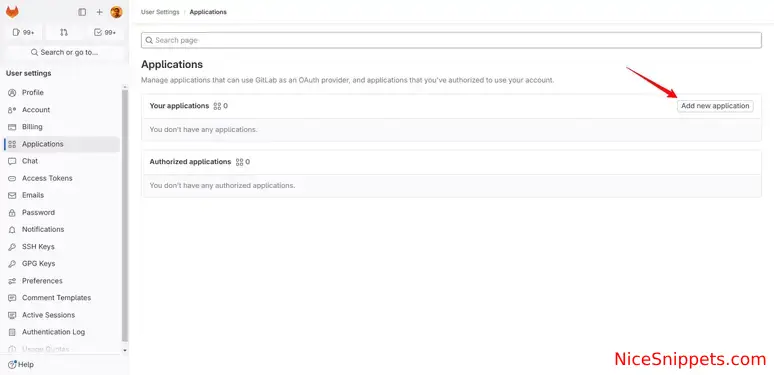
2. Add Application details and Click on submit button

3. Copy Client ID and Secret from this screen and add on .env file.
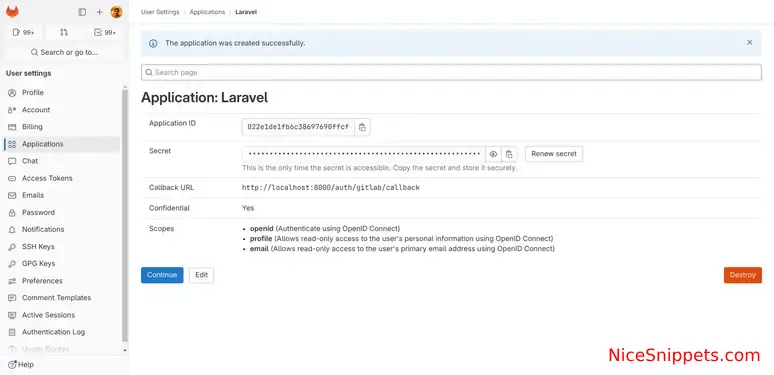
Now you have to set app id, secret and call back URL in config file so open config/services.php and set id and secret this way:
config/services.php
return [
....
'gitlab' => [
'client_id' => env('GITLAB_CLIENT_ID'),
'client_secret' => env('GITLAB_CLIENT_SECRET'),
'redirect' => env('GITLAB_REDIRECT_URI'),
],
]
Then you need to add gitlab client id and client secret in .env file:
.env
GITLAB_CLIENT_ID=022e1de1fb6c38697690ffcf946784a539b6d03d83fba24142ec65fb29c98cd6
GITLAB_CLIENT_SECRET=gloas-2dc8d565aa8768af619c052ea22e7...
GITLAB_REDIRECT_URI=http://localhost:8000/auth/gitlab/callback
Step 5: Add gitlab_id Column
In this step, first, we have to create a migration to add the gitlab_id in your user table. So let's run the below command:
php artisan make:migration add_gitlab_id_column
Migration
<?php
use Illuminate\Database\Migrations\Migration;
use Illuminate\Database\Schema\Blueprint;
use Illuminate\Support\Facades\Schema;
return new class extends Migration
{
/**
* Run the migrations.
*/
public function up(): void
{
Schema::table('users', function ($table) {
$table->string('gitlab_id')->nullable();
});
}
/**
* Reverse the migrations.
*/
public function down(): void
{
//
}
};
Now, run the migration command:
php artisan migrate
Update mode like this way:
app/Models/User.php
<?php
namespace App\Models;
use Illuminate\Database\Eloquent\Factories\HasFactory;
use Illuminate\Foundation\Auth\User as Authenticatable;
use Illuminate\Notifications\Notifiable;
class User extends Authenticatable
{
use HasFactory, Notifiable;
/**
* The attributes that are mass assignable.
*
* @var array
*/
protected $fillable = [
'name',
'email',
'password',
'gitlab_id'
];
/**
* The attributes that should be hidden for serialization.
*
* @var array
*/
protected $hidden = [
'password',
'remember_token',
];
/**
* Get the attributes that should be cast.
*
* @return array
*/
protected function casts(): array
{
return [
'email_verified_at' => 'datetime',
'password' => 'hashed',
];
}
}
Step 6: Create Routes
After adding the `gitlab_id` column, first, we have to add new routes for gitlab login. So let's add the below route in the `routes.php` file.
routes/web.php
<?php
use Illuminate\Support\Facades\Route;
use App\Http\Controllers\GitlabController;
Route::get('/', function () {
return view('welcome');
});
Auth::routes();
Route::get('/home', [App\Http\Controllers\HomeController::class, 'index'])->name('home');
Route::controller(GitlabController::class)->group(function(){
Route::get('auth/gitlab', 'redirectToGitlab')->name('auth.gitlab');
Route::get('auth/gitlab/callback', 'handleGitlabCallback');
});
Step 7: Create Controller
After adding the routes, we need to add a method for gitlab authentication. This method will handle the gitlab callback URL, etc. First, put the code below in your GitlabController.php file.
app/Http/Controllers/GitlabController.php
<?php
namespace App\Http\Controllers;
use Illuminate\Http\Request;
use Laravel\Socialite\Facades\Socialite;
use Exception;
use App\Models\User;
use Illuminate\Support\Facades\Auth;
class GitlabController extends Controller
{
/**
* Create a new controller instance.
*
* @return void
*/
public function redirectToGitlab()
{
return Socialite::driver('gitlab')->redirect();
}
/**
* Create a new controller instance.
*
* @return void
*/
public function handleGitlabCallback()
{
try {
$user = Socialite::driver('gitlab')->user();
$findUser = User::where('gitlab_id', $user->id)->first();
if($findUser){
Auth::login($findUser);
return redirect()->intended('home');
}else{
$newUser = User::updateOrCreate(['email' => $user->email],[
'name' => $user->name,
'gitlab_id'=> $user->id,
'password' => encrypt('123456dummy')
]);
Auth::login($newUser);
return redirect()->intended('home');
}
} catch (Exception $e) {
dd($e->getMessage());
}
}
}
Step 8: Update Blade File
Ok, now at last we need to add blade view so first create new file login.blade.php file and put bellow code:
resources/views/auth/login.blade.php
@extends('layouts.app')
@section('content')
<div class="container">
<div class="row justify-content-center">
<div class="col-md-8">
<div class="card">
<div class="card-header">{{ __('Login') }}</div>
<div class="card-body">
<form method="POST" action="{{ route('login') }}">
@csrf
<div class="row mb-3">
<label for="email" class="col-md-4 col-form-label text-md-end">{{ __('Email Address') }}</label>
<div class="col-md-6">
<input id="email" type="email" class="form-control @error('email') is-invalid @enderror" name="email" value="{{ old('email') }}" required autocomplete="email" autofocus>
@error('email')
<span class="invalid-feedback" role="alert">
<strong>{{ $message }}</strong>
</span>
@enderror
</div>
</div>
<div class="row mb-3">
<label for="password" class="col-md-4 col-form-label text-md-end">{{ __('Password') }}</label>
<div class="col-md-6">
<input id="password" type="password" class="form-control @error('password') is-invalid @enderror" name="password" required autocomplete="current-password">
@error('password')
<span class="invalid-feedback" role="alert">
<strong>{{ $message }}</strong>
</span>
@enderror
</div>
</div>
<div class="row mb-3">
<div class="col-md-6 offset-md-4">
<div class="form-check">
<input class="form-check-input" type="checkbox" name="remember" id="remember" {{ old('remember') ? 'checked' : '' }}>
<label class="form-check-label" for="remember">
{{ __('Remember Me') }}
</label>
</div>
</div>
</div>
<div class="row mb-0">
<div class="col-md-8 offset-md-4">
<button type="submit" class="btn btn-primary">
{{ __('Login') }}
</button>
@if (Route::has('password.request'))
<a class="btn btn-link" href="{{ route('password.request') }}">
{{ __('Forgot Your Password?') }}
</a>
@endif
</div>
</div>
<div class="row mb-0">
<div class="col-md-6 offset-md-4 mt-2">
<a class="btn btn-dark" href="{{ route('auth.gitlab') }}" style="display: flex; align-items: center; justify-content: center; padding: 10px; background-color: #FC6D26; color: #FFFFFF; text-decoration: none; border-radius: 4px;">
<svg xmlns="http://www.w3.org/2000/svg" width="24" height="24" viewBox="0 0 24 24" fill="none">
<path fill="#E24329" d="M11.996 22.858L16.528 8.956H7.469L11.996 22.858Z"/>
<path fill="#FC6D26" d="M11.996 22.858L7.469 8.956H2.85L11.996 22.858Z"/>
<path fill="#FCA326" d="M2.85 8.956L0.631 14.845C0.42 15.433 0.495 16.099 0.838 16.628L11.996 22.858L2.85 8.956Z"/>
<path fill="#FC6D26" d="M2.85 8.956H7.469L3.124 2.768C2.845 2.321 2.251 2.316 1.968 2.764L2.85 8.956Z"/>
<path fill="#E24329" d="M11.996 22.858L16.528 8.956H21.147L11.996 22.858Z"/>
<path fill="#FC6D26" d="M21.147 8.956H16.528L20.872 2.768C21.151 2.321 21.745 2.316 22.028 2.764L21.147 8.956Z"/>
<path fill="#FCA326" d="M23.366 14.845L21.147 8.956H16.528L20.872 15.845C21.091 16.292 21.685 16.297 21.968 15.849L23.366 14.845Z"/>
</svg>
<span style="margin-left: 10px;">Login with GitLab</span>
</a>
</div>
</div>
</form>
</div>
</div>
</div>
</div>
</div>
@endsection
Run Laravel App:
All the required steps have been done, now you have to type the given below command and hit enter to run the Laravel app:
php artisan serve
Now, Go to your web browser, type the given URL and view the app output:
http://localhost:8000/login
Output:
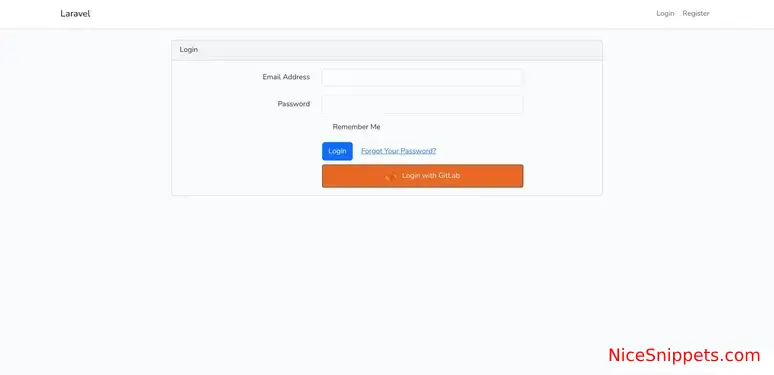
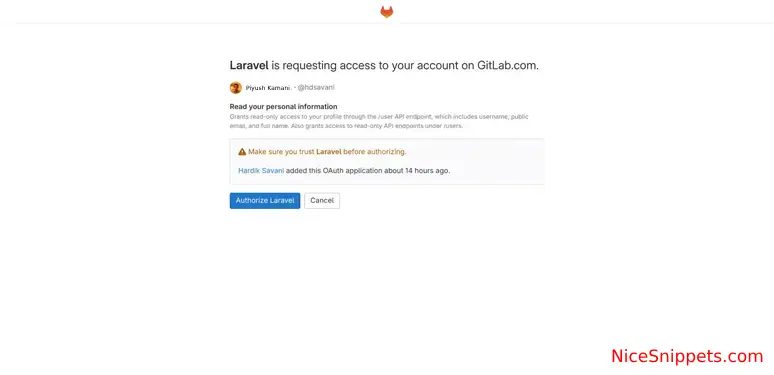
I hope it can help you...
#Laravel 11