24-Apr-2023
.
Admin
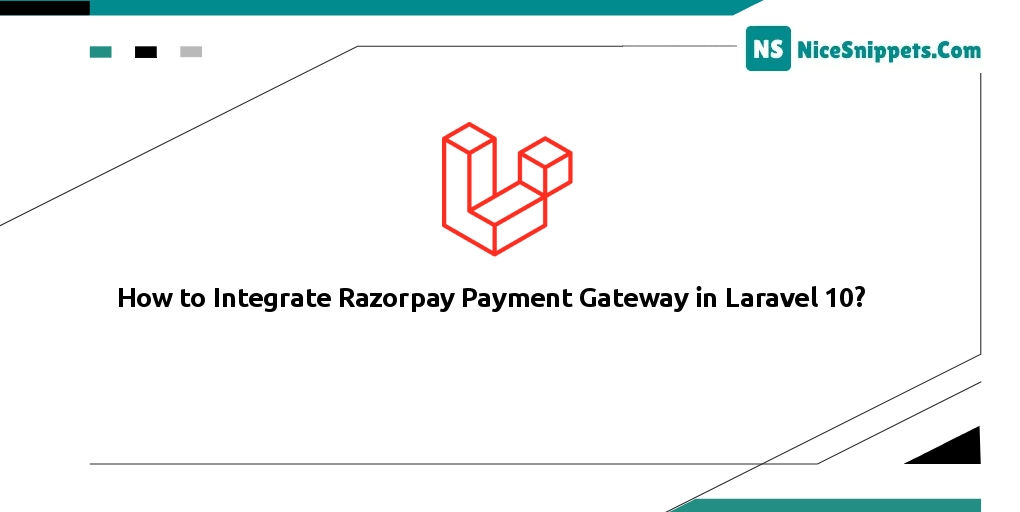
Hi friends,
Today, I explain how to integrate the Razorpay payment gateway in laravel 10. we will learn how to integrate a Razorpay payment gateway in laravel 10 application. I will share with you how to integrate the Razorpay payment gateway in Laravel 10 application with examples. I will share with you how to integrate the Razorpay payment gateway in Laravel 10 application with examples. In this Laravel 10 Razorpay Payment Gateway Integration Tutorial with Example tutorial.
In this tutorial you will learn to integrate Razorpay in laravel 10. In this step-by-step tutorial, I’ll share laravel 10 Razorpay integration example.
Razorpay is a very simple, hassle-free, and easy-to-integrate payment gateway. Integrating the Razorpay payment gateway in laravel 10 is a breeze. Razorpay is one of the popular payment gateways, that allows us to accept payment from your customer.
So let's start following example:
Step 1: Download Laravel
Let us begin the tutorial by installing a new laravel application. if you have already created the project, then skip the following step.
composer create-project laravel/laravel example-app
Step 2: Create Razorpay Account
First you need to create an account on Razorpay. then you can easily get the account key id and key secret.
Create Account from here: www.razorpay.com.
After registering successfully. you need to go below the link and get the id and secret as below screenshot:
Go Here: https://dashboard.razorpay.com/app/keys.
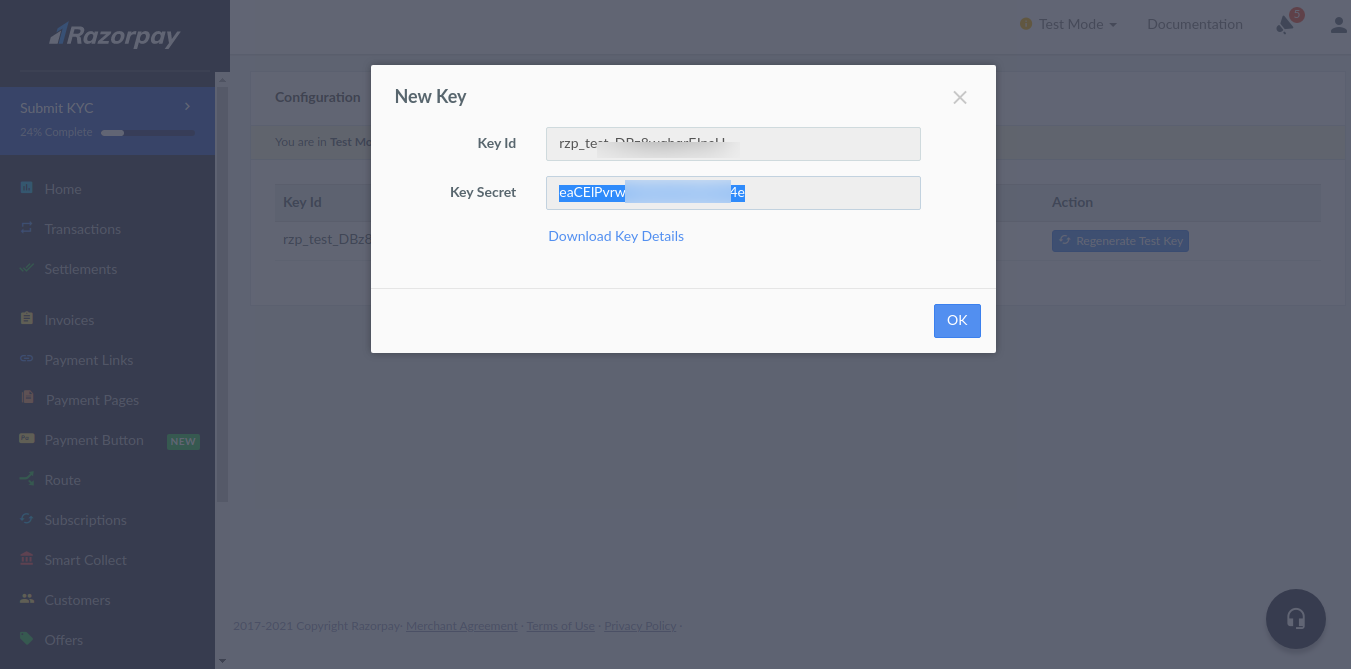
Next you can get the account key id and secret and add them to on .env file as below:
.env
RAZORPAY_KEY=rzp_test_XXXXXXXXX
RAZORPAY_SECRET=XXXXXXXXXXXXXXXX
Step 3: Install razorpay/razorpay Package
In this step, we need to install razorpay/razorpay composer package to use Razorpay API. so let's run the bellow command:
composer require razorpay/razorpay
Step 4: Add Route
Now we will create one route for calling our example, so let's add a new route to the web.php file as below:
routes/web.php
<?php
use Illuminate\Support\Facades\Route;
use App\Http\Controllers\RazorpayPaymentController;
/*
|--------------------------------------------------------------------------
| Web Routes
|--------------------------------------------------------------------------
|
| Here is where you can register web routes for your application. These
| routes are loaded by the RouteServiceProvider within a group which
| contains the "web" middleware group. Now create something great!
|
*/
Route::get('razorpay-payment', [RazorpayPaymentController::class, 'index']);
Route::post('razorpay-payment', [RazorpayPaymentController::class, 'store'])->name('razorpay.payment.store');
Step 5: Add Controller
In this step, we will create RazorpayPaymentController and write send sms logic, so let's add a new route to the web.php file as bellow:
php artisan make:controller RazorpayPaymentController
app/Http/Controllers/RazorpayPaymentController.php
<?php
namespace App\Http\Controllers;
use Illuminate\Http\Request;
use Razorpay\Api\Api;
use Session;
use Exception;
class RazorpayPaymentController extends Controller
{
/**
* Write code on Method
*
* @return response()
*/
public function index()
{
return view('razorpayView');
}
/**
* Write code on Method
*
* @return response()
*/
public function store(Request $request)
{
$input = $request->all();
$api = new Api(env('RAZORPAY_KEY'), env('RAZORPAY_SECRET'));
$payment = $api->payment->fetch($input['razorpay_payment_id']);
if(count($input) && !empty($input['razorpay_payment_id'])) {
try {
$response = $api->payment->fetch($input['razorpay_payment_id'])->capture(array('amount'=>$payment['amount']));
} catch (Exception $e) {
return $e->getMessage();
Session::put('error',$e->getMessage());
return redirect()->back();
}
}
Session::put('success', 'Payment successful');
return redirect()->back();
}
}
Step 6: Add Blade File
Now we need to add a blade file. so let's create razorpayView.blade.php file and put bellow code:
resources/views/razorpayView.blade.php
<!DOCTYPE html>
<html lang="{{ str_replace('_', '-', app()->getLocale()) }}">
<head>
<meta charset="utf-8">
<meta name="viewport" content="width=device-width, initial-scale=1">
<!-- CSRF Token -->
<meta name="csrf-token" content="{{ csrf_token() }}">
<title>How to Integrate Razorpay Payment Gateway in Laravel 10? - Nicesnippets.com</title>
<script src="https://cdnjs.cloudflare.com/ajax/libs/jquery/3.6.0/jquery.min.js" crossorigin="anonymous"></script>
<link rel="stylesheet" href="https://maxcdn.bootstrapcdn.com/bootstrap/4.0.0/css/bootstrap.min.css" integrity="sha384-Gn5384xqQ1aoWXA+058RXPxPg6fy4IWvTNh0E263XmFcJlSAwiGgFAW/dAiS6JXm" crossorigin="anonymous">
</head>
<body>
<div id="app">
<main class="py-4">
<div class="container">
<div class="row">
<div class="col-md-6 offset-3 col-md-offset-6">
@if($message = Session::get('error'))
<div class="alert alert-danger alert-dismissible fade in" role="alert">
<button type="button" class="close" data-dismiss="alert" aria-label="Close">
<span aria-hidden="true">×</span>
</button>
<strong>Error!</strong> {{ $message }}
</div>
@endif
@if($message = Session::get('success'))
<div class="alert alert-success alert-dismissible fade {{ Session::has('success') ? 'show' : 'in' }}" role="alert">
<button type="button" class="close" data-dismiss="alert" aria-label="Close">
<span aria-hidden="true">×</span>
</button>
<strong>Success!</strong> {{ $message }}
</div>
@endif
<div class="card card-default">
<div class="card-header">
Laravel - Razorpay Payment Gateway Integration
</div>
<div class="card-body text-center">
<form action="{{ route('razorpay.payment.store') }}" method="POST" >
@csrf
<script src="https://checkout.razorpay.com/v1/checkout.js"
data-key="{{ env('RAZORPAY_KEY') }}"
data-amount="1000"
data-buttontext="Pay 10 INR"
data-name="ItSolutionStuff.com"
data-description="Rozerpay"
data-image="https://www.itsolutionstuff.com/frontTheme/images/logo.png"
data-prefill.name="name"
data-prefill.email="email"
data-theme.color="#ff7529">
</script>
</form>
</div>
</div>
</div>
</div>
</div>
</main>
</div>
</body>
</html>
Run Laravel App:
All steps have been done, now you have to type the given command and hit enter to run the Laravel app:
php artisan serve
Now, you have to open the web browser, type the given URL and view the app output:
http://localhost:8000/razorpay-payment
Output:
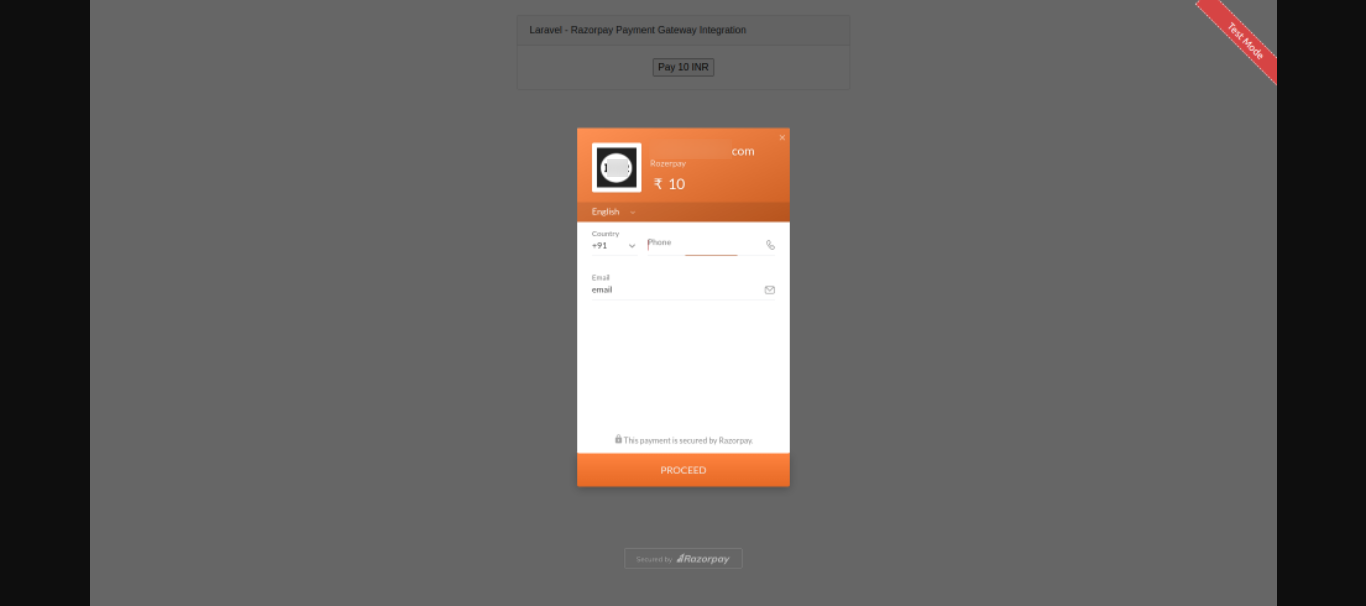
you can get testing card for razorpay from here: Click Here.
I hope it can help you...
#Laravel 10