21-Dec-2023
.
Admin
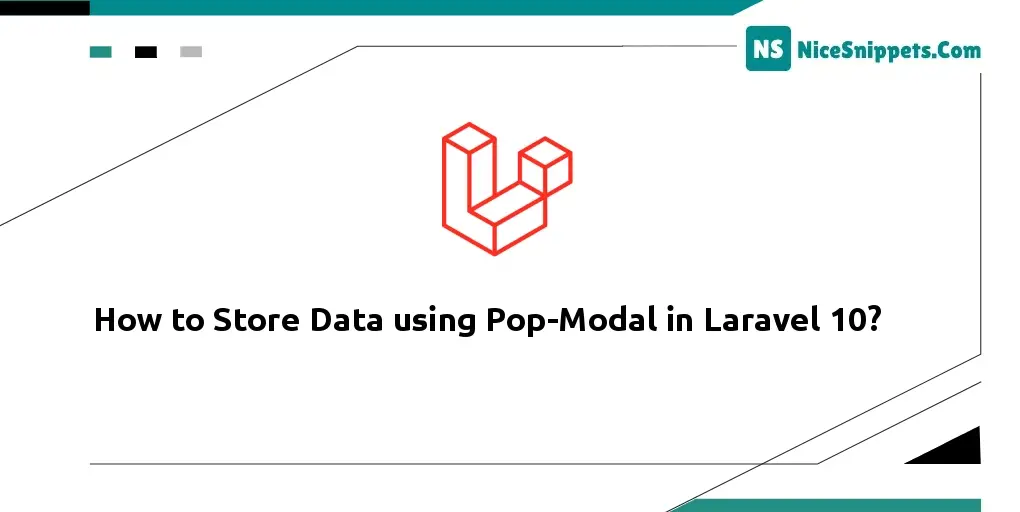
Hello Dev,
Now, let's see a post on how to store data using pop-modal in Laravel 10. you can see how to create a popup modal in laravel 10. We will use how to store updated data on modal laravel 10. We will use how to store data in pop-modal in laravel10.
So, let's follow a few steps to create an example of how to use modal in laravel 10.
Step 1: Create Laravel Project
In this tutorial, I will describe how to store data in a Bootstrap 4 pop modal in Laravel.
composer create-project laravel/laravel employee "5.8.*"
Step 2: Go to .env and set up connect with database
DB_HOST=127.0.0.1
DB_PORT=3306
DB_DATABASE=popup-modal
DB_USERNAME=root
DB_PASSWORD=
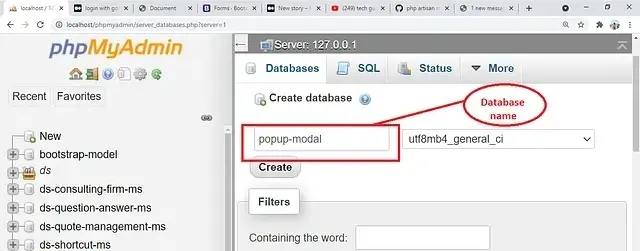
Step 3: Migrate Table
php artisan migrate
Next, create a migration table named 'employees'. Let's go ahead and create the table.
php artisan make:migration create_employees_table
Next, go to database/migrations/create_employees_table and open this file.
Simply copy and paste this code.
<?php
use Illuminate\Support\Facades\Schema;
use Illuminate\Database\Schema\Blueprint;
use Illuminate\Database\Migrations\Migration;
class CreateEmployeesTable extends Migration
{
/**
* Run the migrations.
*
* @return void
*/
public function up()
{
Schema::create('employees', function (Blueprint $table) {
$table->bigIncrements('id');
$table->string('fname');
$table->string('lname');
$table->string('email');
$table->string('address');
$table->string('mobile');
$table->timestamps();
});
}
/**
* Reverse the migrations.
*
* @return void
*/
public function down()
{
Schema::dropIfExists('employees');
}
}
Php artisan migrate
Step 4: The next step is to create view files in the resources/views/[folder_name] folder.
empmodel.blade.php
Go to empmodel.blade.php and paste below code
<!DOCTYPE html>
<html lang="en">
<head>
<meta charset="UTF-8">
<meta name="viewport" content="width=device-width, initial-scale=1.0">
<meta http-equiv="X-UA-Compatible" content="ie=edge">
<title>How to Store Data using Pop-Modal in Laravel 10? - Nicesnippets.com</title>
<link rel="stylesheet" href="https://maxcdn.bootstrapcdn.com/bootstrap/4.0.0/css/bootstrap.min.css" integrity="sha384-Gn5384xqQ1aoWXA+058RXPxPg6fy4IWvTNh0E263XmFcJlSAwiGgFAW/dAiS6JXm" crossorigin="anonymous">
</head>
<body>
{{-- model start here --}}
<div class="modal fade" id="exampleModal" tabindex="-1" role="dialog" aria-labelledby="exampleModalLabel" aria-hidden="true">
<div class="modal-dialog" role="document">
<div class="modal-content">
<div class="modal-header">
<h5 class="modal-title" id="exampleModalLabel">Add Employee Detail</h5>
<button type="button" class="close" data-dismiss="modal" aria-label="Close">
<span aria-hidden="true">×</span>
</button>
</div>
<form action="{{ action('EmployeeController@store')}}" method="POST">
{{ csrf_field() }}
<div class="modal-body">
<div class="form-group">
<label>First Name</label>
<input type="text" name="fname" class="form-control" placeholder="Enter first name">
</div>
<div class="form-group">
<label>Last Name</label>
<input type="text" name="lname" class="form-control" placeholder="Enter last name">
</div>
<div class="form-group">
<label>Email</label>
<input type="text" name="email" class="form-control" placeholder="Enter email">
</div>
<div class="form-group">
<label>Address</label>
<input type="text" name="address" class="form-control" placeholder="Enter address">
</div>
<div class="form-group">
<label>Mobile</label>
<input type="text" name="mobile" class="form-control" placeholder="Enter mobile">
</div>
<button type="submit" class="btn btn-primary">Submit</button>
</div>
</form>
</div>
</div>
</div>
{{-- model end here --}}
<br><br><br>
<div class="container">
<h1>Store Data in Pop-modal in laravel</h1>
@if (count($errors) >0)
<div class="alert alert-danger">
<ul>
@foreach($errors->all() as $error)
<li>{{$error}}</li>
@endforeach
</ul>
</div>
@endif
@if (\Session::has('success'))
<div class="alert alert-success">
<p>{{ \Session::get('success') }}</p<
</div>
@endif
<button type="button" class="btn btn-primary" data-toggle="modal" data-target="#exampleModal">
Add Employee
</button>
</div>
{{-- pop model start here --}}
<!-- Button trigger modal -->
{{-- <button type="button" class="btn btn-primary" data-toggle="modal" data-target="#exampleModal">
Launch demo modal
</button> --}}
<!-- Modal -->
{{-- pop model end here --}}
<script src="https://code.jquery.com/jquery-3.2.1.slim.min.js" integrity="sha384-KJ3o2DKtIkvYIK3UENzmM7KCkRr/rE9/Qpg6aAZGJwFDMVNA/GpGFF93hXpG5KkN" crossorigin="anonymous"></script>
<script src="https://cdnjs.cloudflare.com/ajax/libs/popper.js/1.12.9/umd/popper.min.js" integrity="sha384-ApNbgh9B+Y1QKtv3Rn7W3mgPxhU9K/ScQsAP7hUibX39j7fakFPskvXusvfa0b4Q" crossorigin="anonymous"></script>
<script src="https://maxcdn.bootstrapcdn.com/bootstrap/4.0.0/js/bootstrap.min.js" integrity="sha384-JZR6Spejh4U02d8jOt6vLEHfe/JQGiRRSQQxSfFWpi1MquVdAyjUar5+76PVCmYl" crossorigin="anonymous"></script>
</body>
</html>
Step 5: Create Model.
php artisan make:model Employee
Go to Employee model and paste the below code.
<?php
namespace App;
use Illuminate\Database\Eloquent\Model;
class Employee extends Model
{
//
}
Step 6: Create Controller.
php artisan make:controller EmployeeController -r
Go to EmployeeController and paste the below code.
<?php
namespace App\Http\Controllers;
use Illuminate\Http\Request;
use App\Employee;
class EmployeeController extends Controller
{
/**
* Display a listing of the resource.
*
* @return \Illuminate\Http\Response
*/
public function index()
{
return view('empmodel');
}
/**
* Show the form for creating a new resource.
*
* @return \Illuminate\Http\Response
*/
public function create()
{
//
}
/**
* Store a newly created resource in storage.
*
* @param \Illuminate\Http\Request $request
* @return \Illuminate\Http\Response
*/
public function store(Request $request)
{
$this->validate($request,[
'fname' => 'required',
'lname' => 'required',
'email' => 'required',
'address' => 'required',
'mobile' => 'required',
]);
$emps = new Employee;
$emps->fname = $request->input('fname');
$emps->lname = $request->input('lname');
$emps->email = $request->input('email');
$emps->address = $request->input('address');
$emps->mobile = $request->input('mobile');
$emps->save();
return redirect('/employee')->with('success', 'Data saved');
}
/**
* Display the specified resource.
*
* @param int $id
* @return \Illuminate\Http\Response
*/
public function show($id)
{
//
}
/**
* Show the form for editing the specified resource.
*
* @param int $id
* @return \Illuminate\Http\Response
*/
public function edit($id)
{
//
}
/**
* Update the specified resource in storage.
*
* @param \Illuminate\Http\Request $request
* @param int $id
* @return \Illuminate\Http\Response
*/
public function update(Request $request, $id)
{
//
}
/**
* Remove the specified resource from storage.
*
* @param int $id
* @return \Illuminate\Http\Response
*/
public function destroy($id)
{
//
}
}
Step 7: Create Route.
Go To Route/web.php And Paste Below Code.
<?php
/*
|--------------------------------------------------------------------------
| Web Routes
|--------------------------------------------------------------------------
|
| Here is where you can register web routes for your application. These
| routes are loaded by the RouteServiceProvider within a group which
| contains the "web" middleware group. Now create something great!
|
*/
Route::get('/', function () {
return view('welcome');
});
Route::resource('/employee','EmployeeController');
Go To Browser And Search.
http://127.0.0.1:8000/employee
Please fill in all the fields and click on Submit.
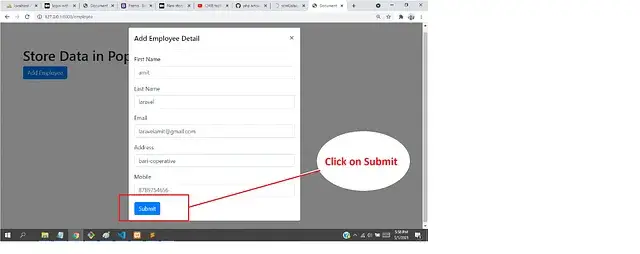
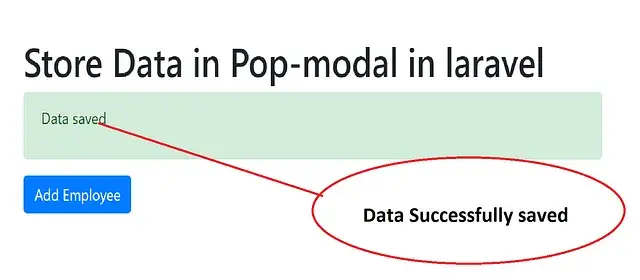
Next Go to Localhost/phpmyadmin and check your data has been successfully saved
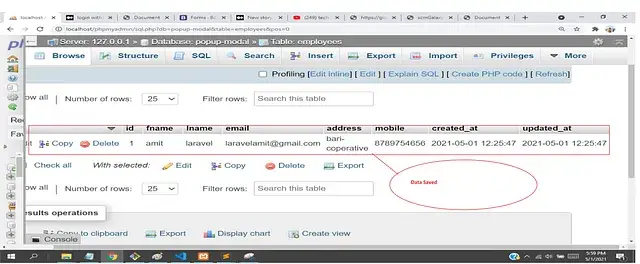
I hope it can help you...
#Laravel 10